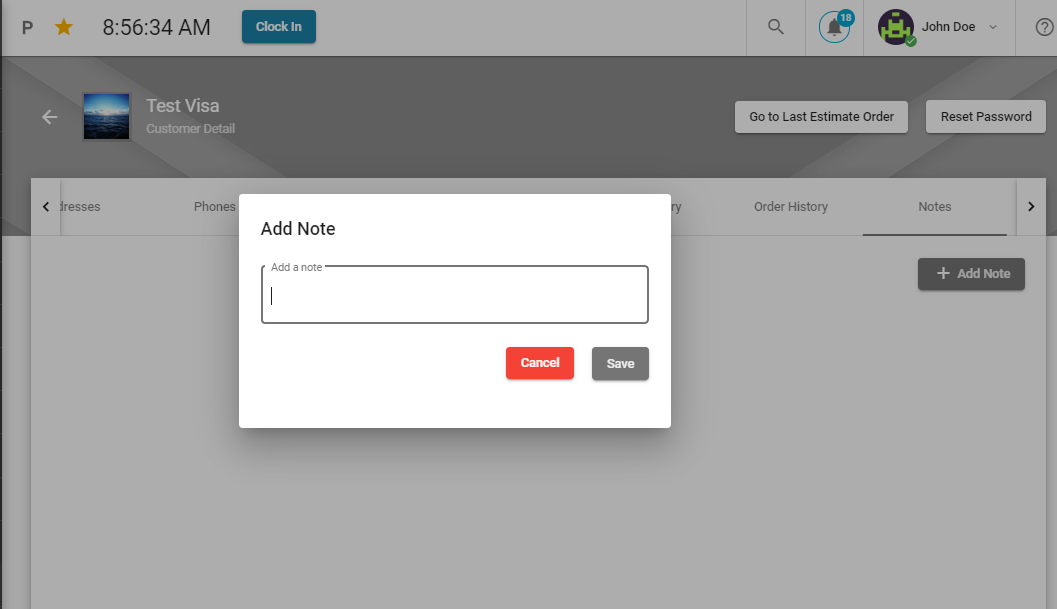Customers
In the customer section, you can view the list of all customers. You can view all personal information of your clients at one glance like name, email, address, phone, active, user created and in the action bar you can edit it anytime.
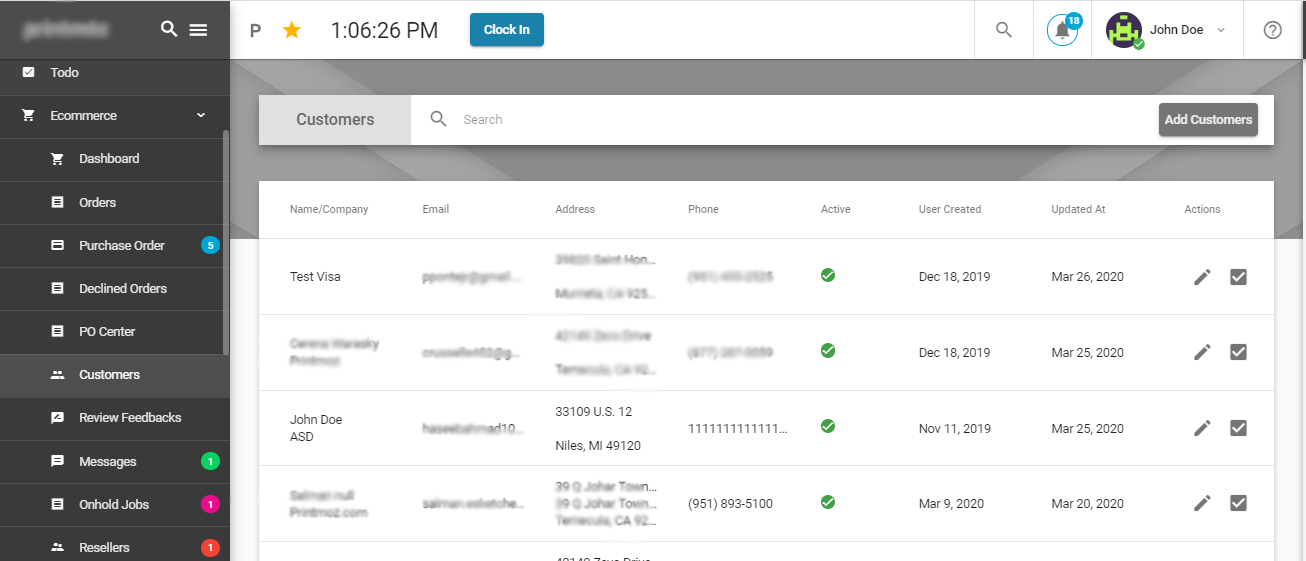
If you click any customer, you can find each and every detail of a customer stacked together in one file. In customer info, you can find the basic personal information about the customer.
In the second column you will add Reseller name and Reseller License. Then there are check boxes, select 'Active' if your customer is active. Select 'PO' if you allow a customer to have purchase orders and it's terms will be written on below text line. Click taxable, if your order is taxable. Then there are four check boxes like Rewards, Email Newsletter, email correspondence and wholesale pricing. Select any of them to facilitate your customers with such services.
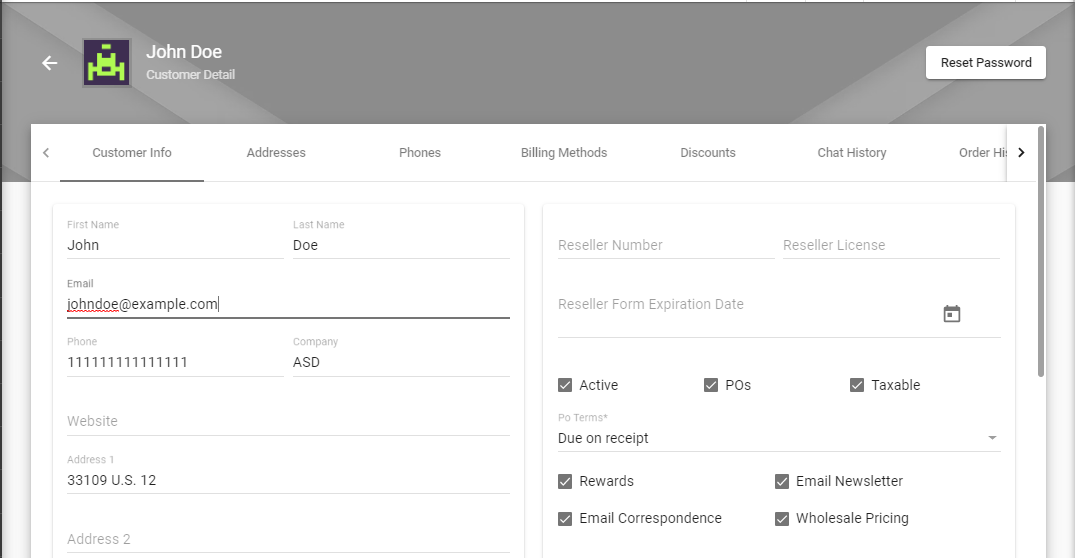
Addresses
In the 'Addresses' section, the shipment addresses of a particular customer can be seen. Here you can see all kinds of addresses given by customers like addresses in payment cards, residential address etc. You can change and delete address from here. You can see address label, type (shipping, Billing, Ship From), The main address and the verification segments like verified, active and default.
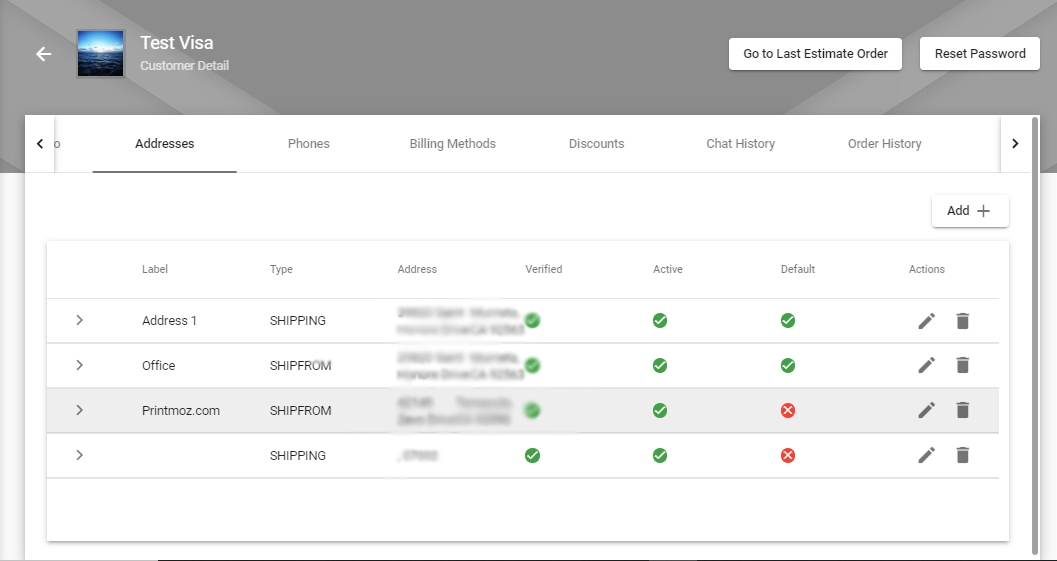
From the top right side, you can click 'Add' button to add a shipment address. Click verified if you confirmed the address. Click default to save it as default address, click active to mark the customer active.
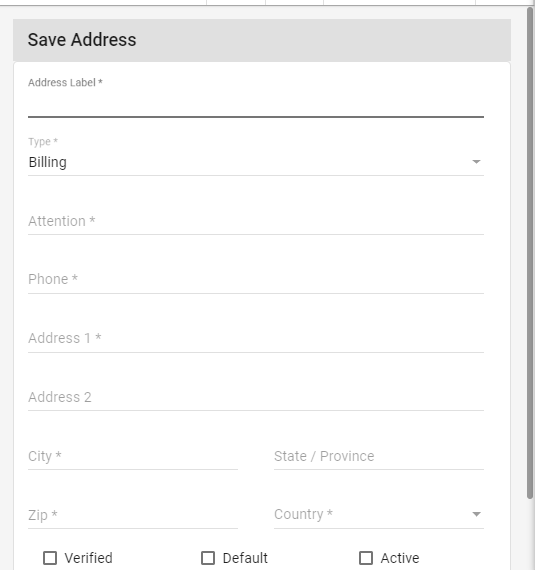 l
l
Phone
In the 'Phone' section you can view the phone numbers of the customers. Also, you can change or delete them.
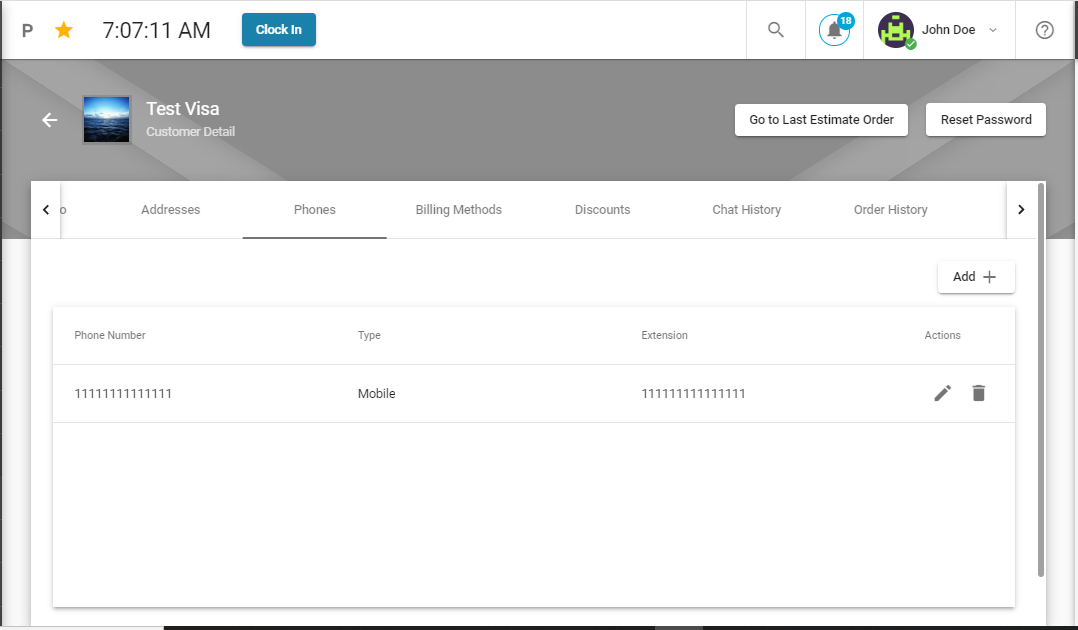
To add a Phone number click 'Add' on the top right corner.
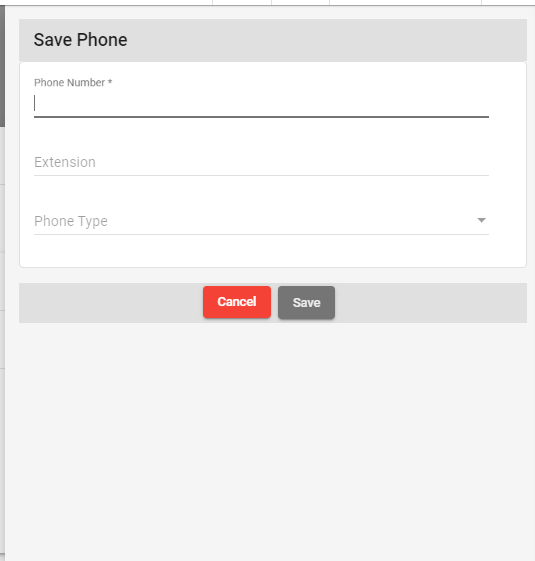
Billing Methods
In Billing Methods, you can view the Payment methods of customers. In the 'Orders' section, we discussed all types of payment orders we are facilitating to our customers.
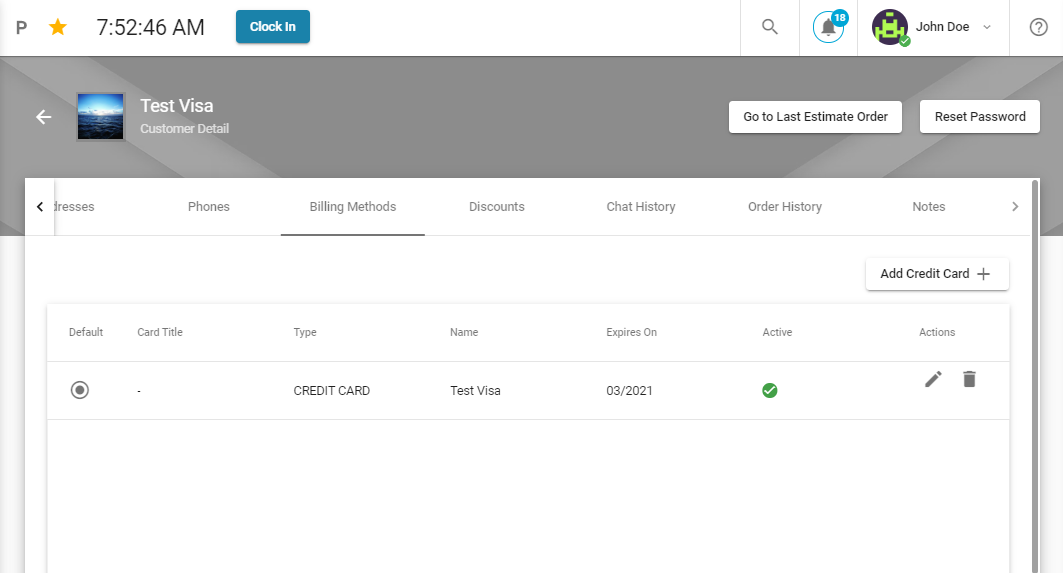
To add a Billing method click 'Add Credit Card' on the top right corner.
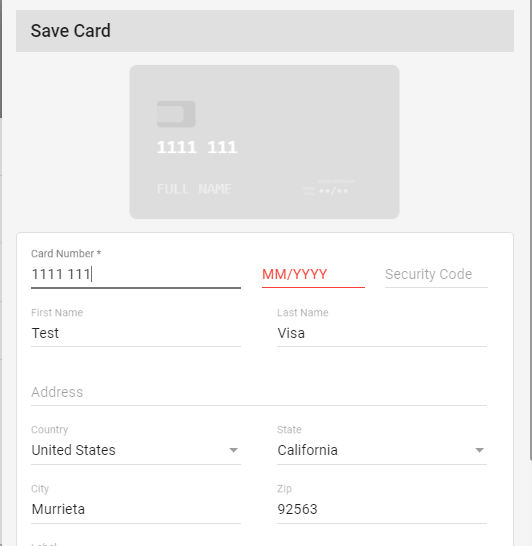
Discounts
In the discount section, you can allow a discount to a customer by Clicking 'Add' on the right corner. We give two types of discounts i.e. Product discount and percentage discount. Product discount is the discount on a product and percentage discount is the discount based on some percentage. For example, if a product is of $100 and we want to add 50% off then the product will become of $50. This type of discount is called percentage discount.
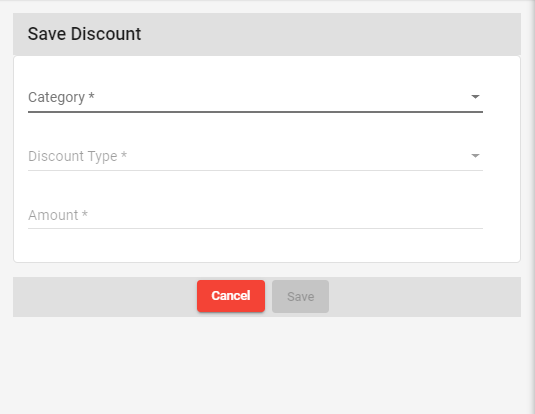
It will be sent to customer discount section in Approval module. Till then it will be pending, if approved, it will be visible under discounts tab. if not, it will be cancelled and will be vanished from here.
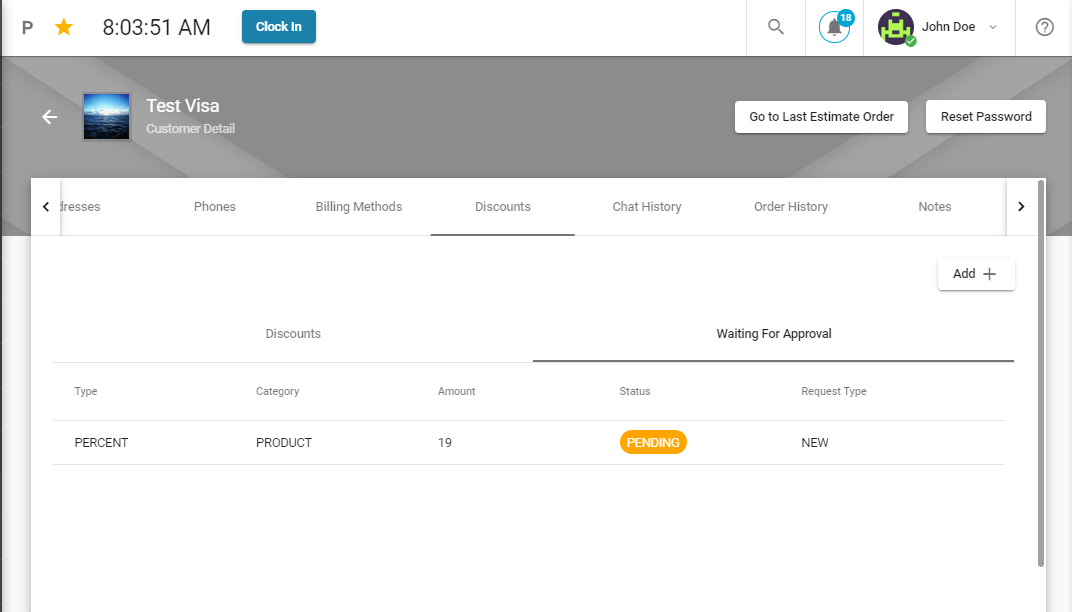
It will then be moved to the approval section. Once Approved, It will be added to the DISCOUNT section.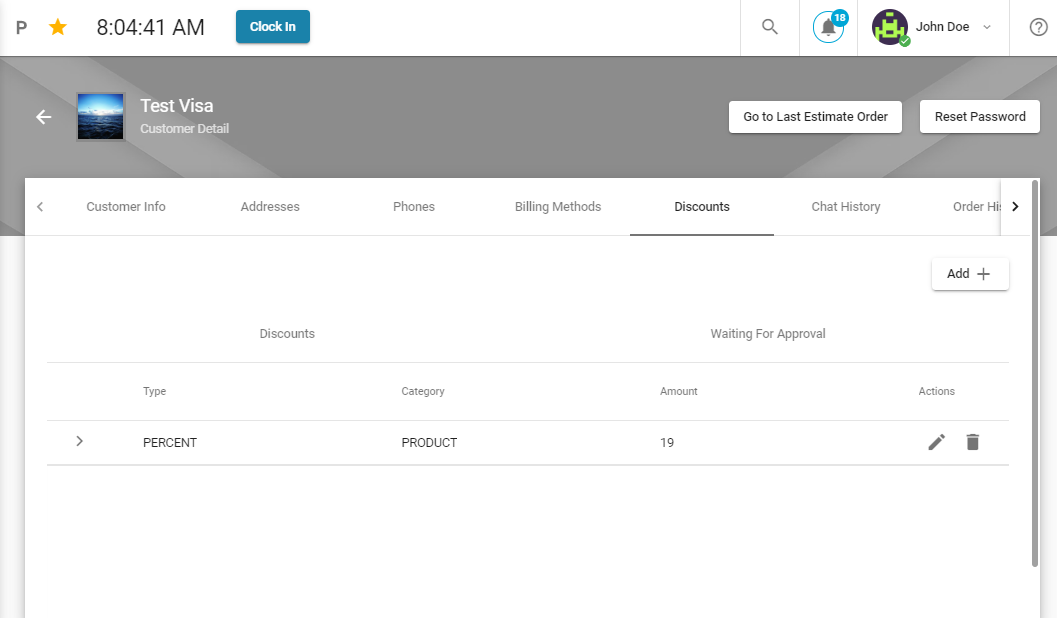
Chat History
In 'Chat History' you can view all the chats with a particular customer and users.
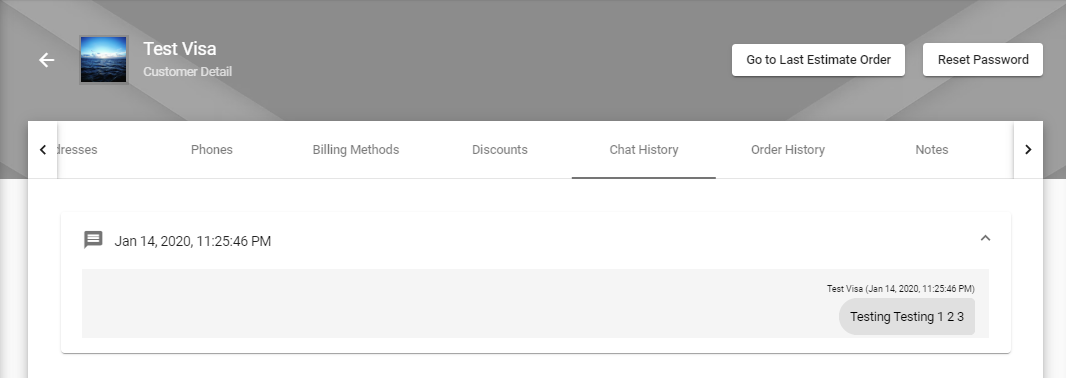
Here you can view date wise order history of the customer. On clicking, you will be redirected to the orders page. You can also reset password from top right corner.
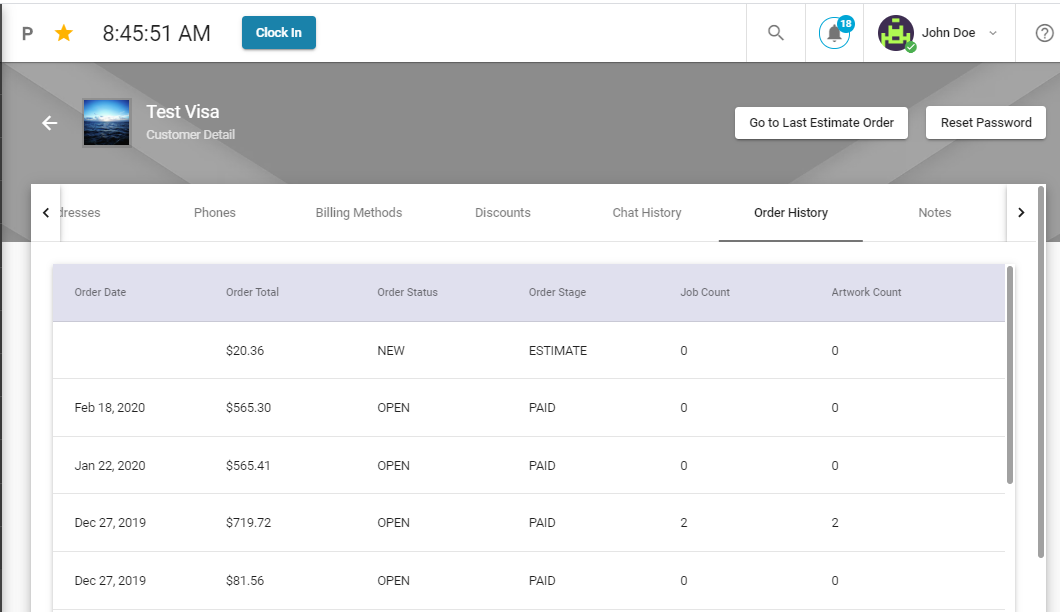
Notes
In the notes section, you can add notes for the order by clicking the 'Add Note' button.