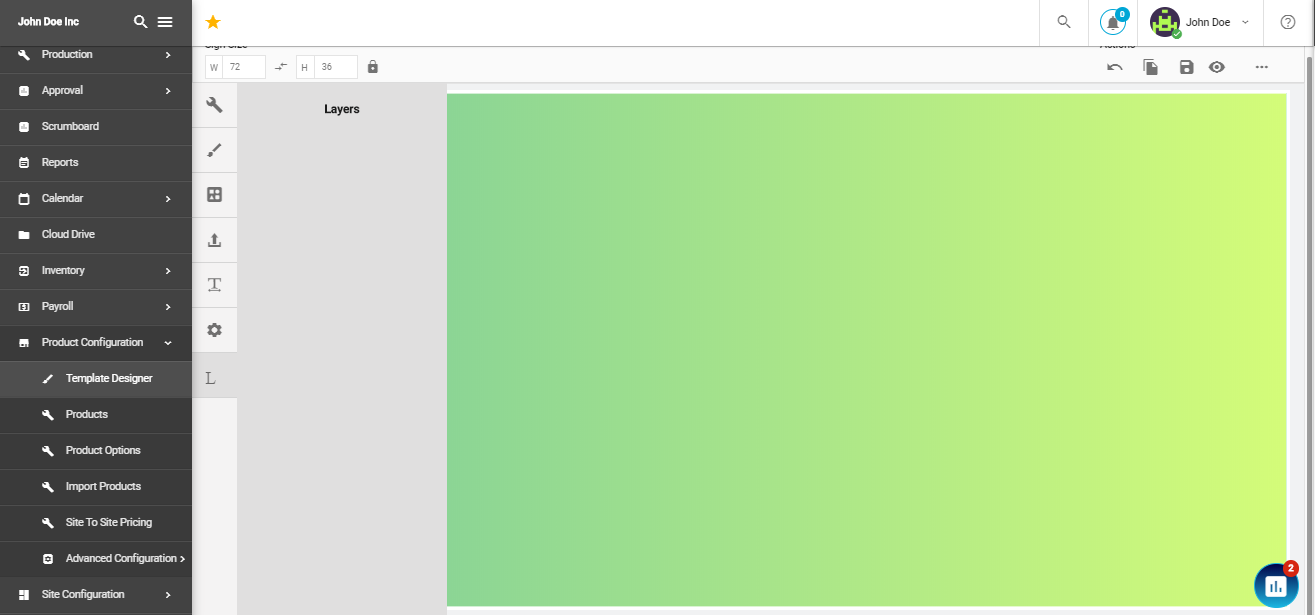Template Designer
In this section, you will create a pre-designed editable design, so that it will be used by customers to customize them according to their will.
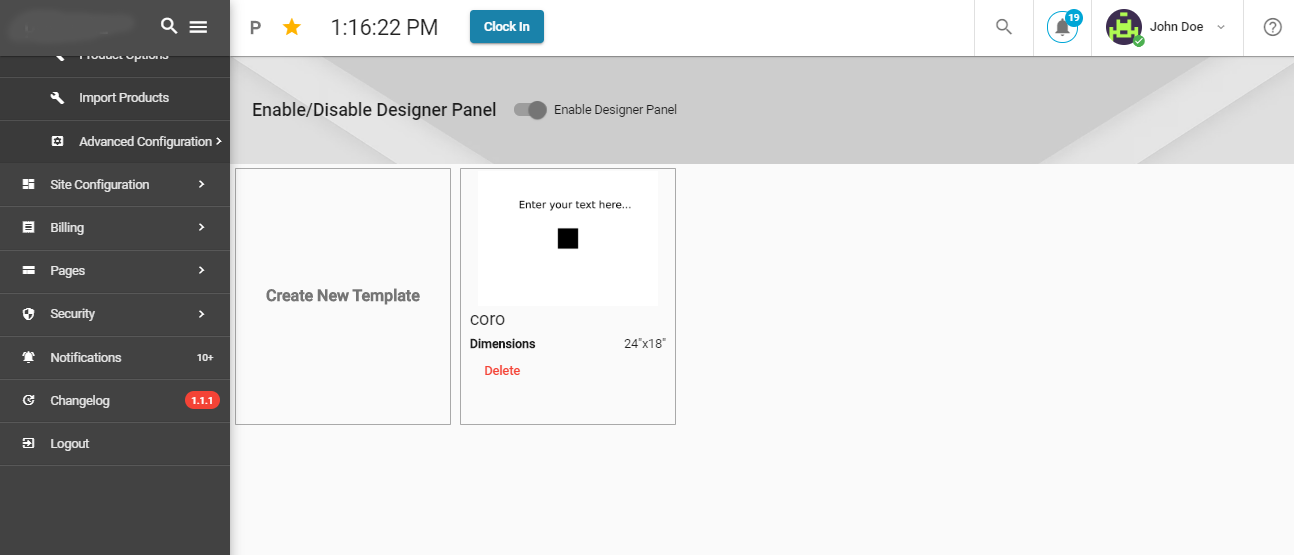
To create a template, click on "Create a new Template". A new template designer canvas will appear.
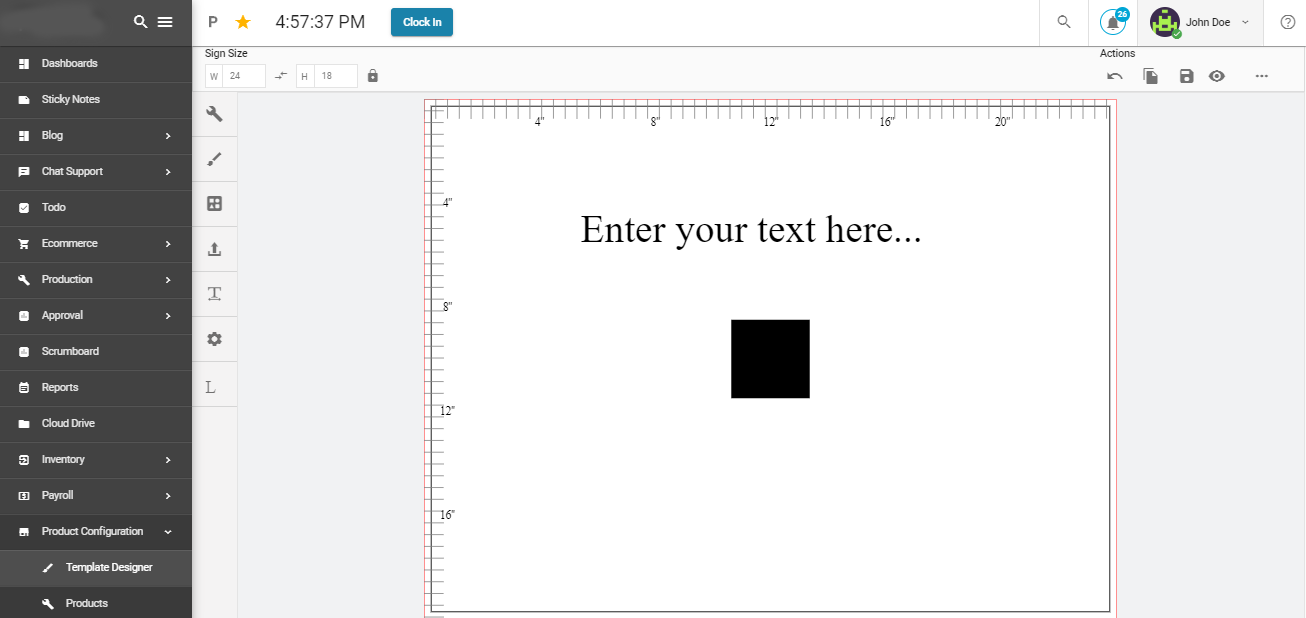
Here you will see an image editor in which you can create and edit templates according to your will.
At the top of the canvas, we have an action bar in which we can adjust the size of the canvas. Then we have some common action buttons like undo an action, duplicate content, quick save, view template, and a three do button which will save the template to your device as an SVG file.
On left, we have our toolbar
- The first icon will show some essential editing tools.
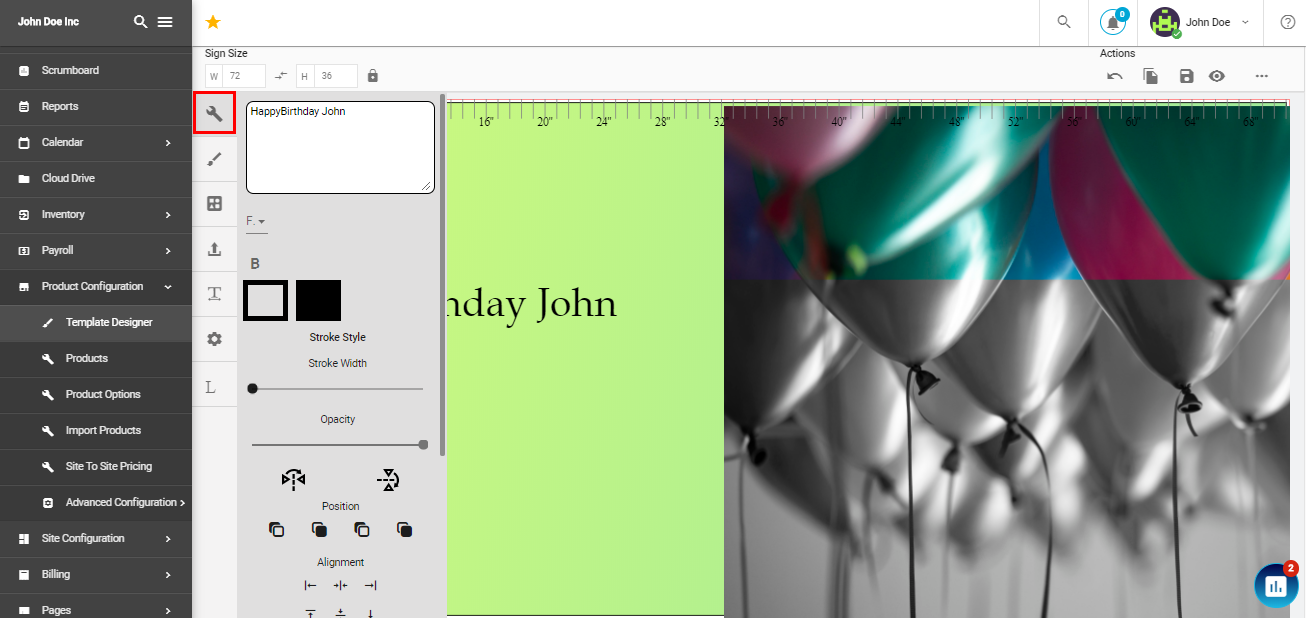
- Second is the freehand tool for freehand drawing.
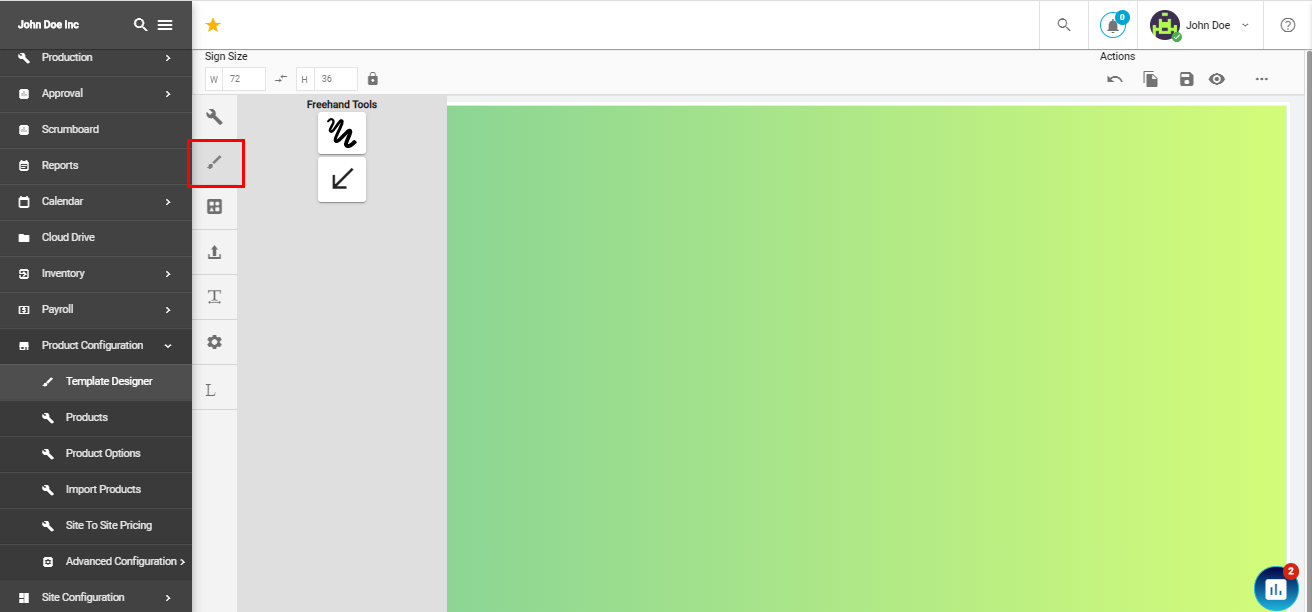
- The third tool in the list carries the collection of many useful symbols to be used in the creation of a template.
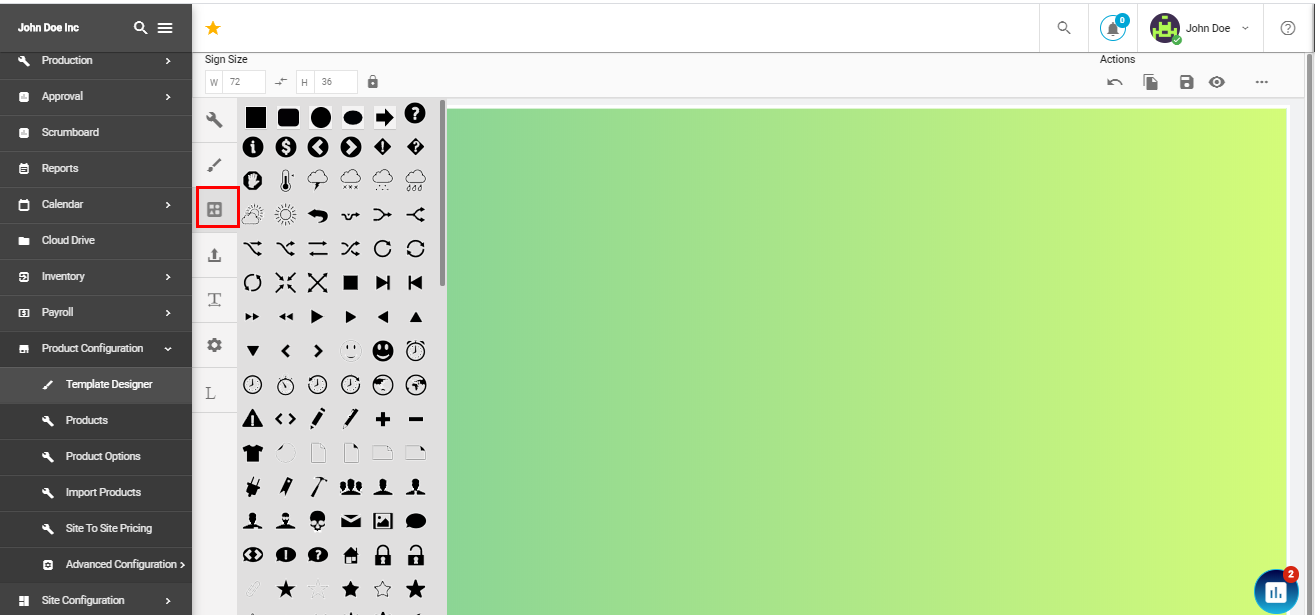
- Fourth is the upload button, you can upload your image to make your template more enchanting.
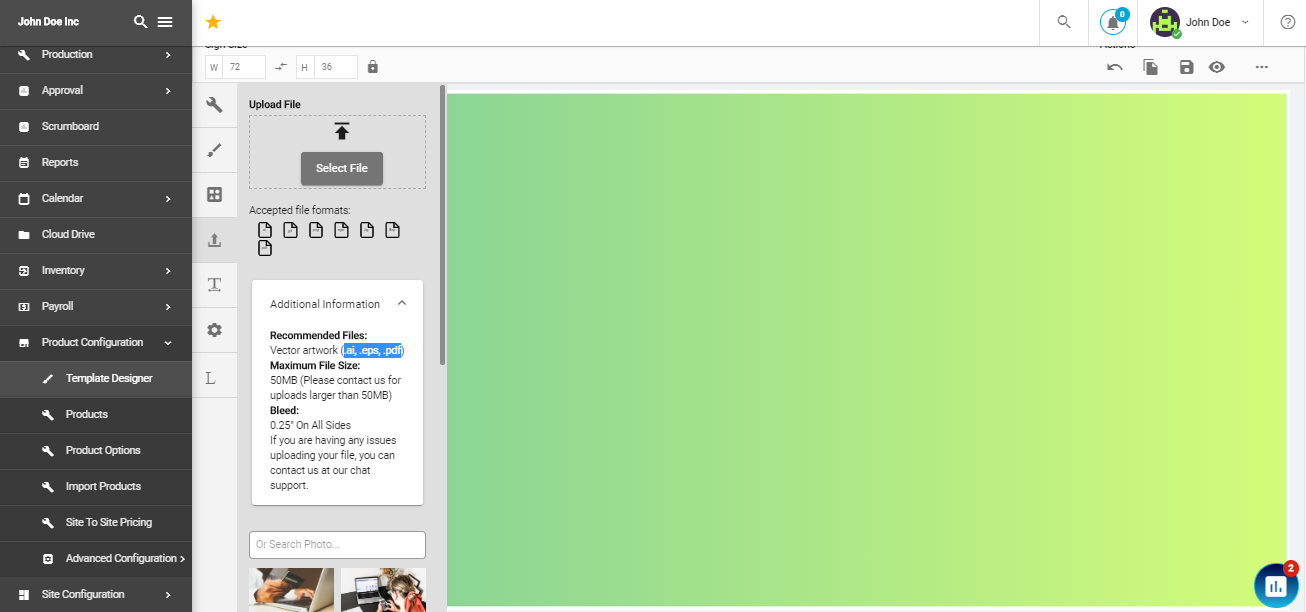
- Next is the text button which allows you to add text to your designing with tens of exquisite fonts.
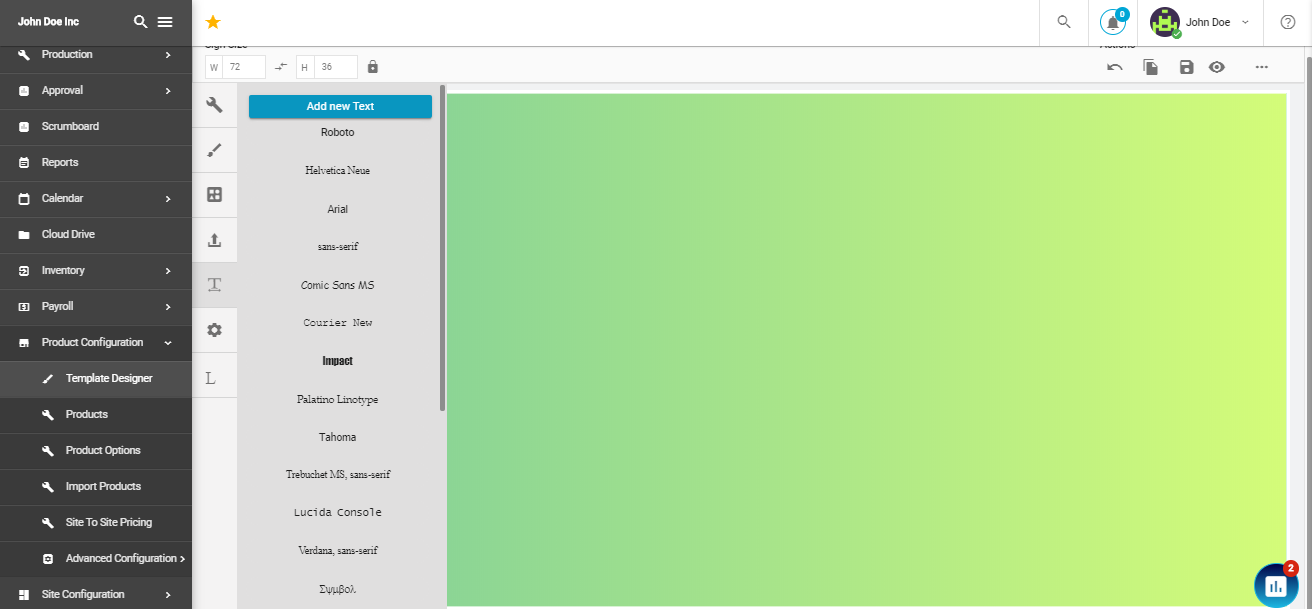
- The next gear icon allows you to create and add a colored background to your design. You have an option to add a single or double colored background.
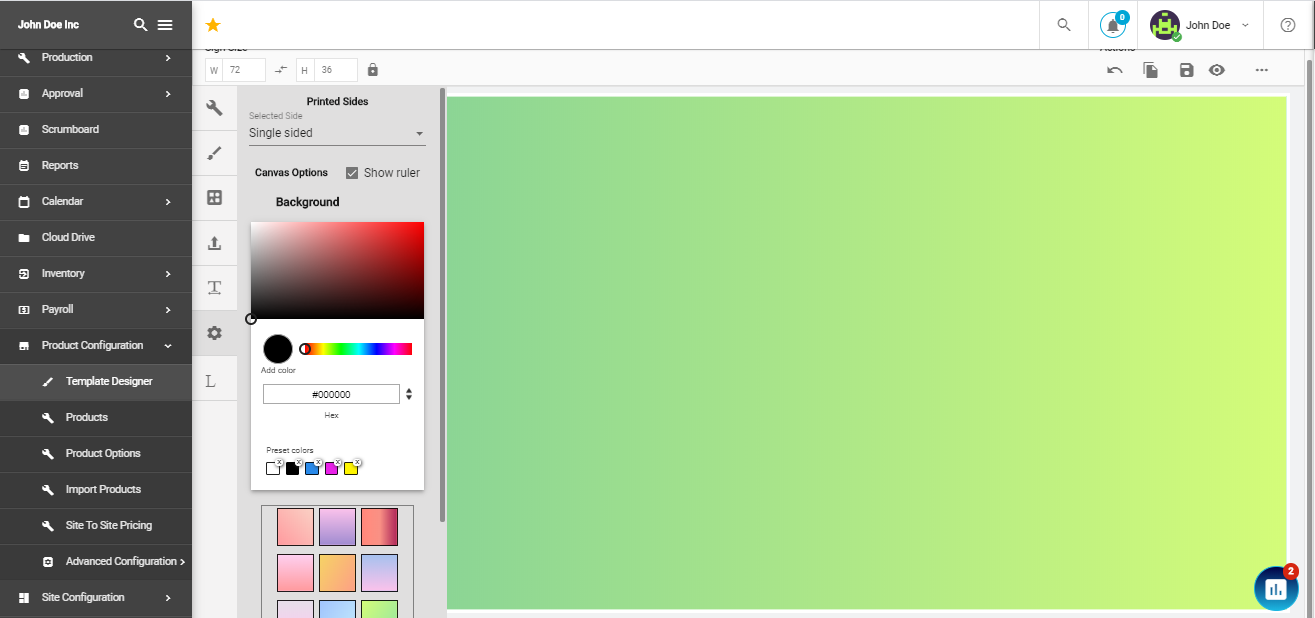
- Last 'L' sign allows you to manage layers.